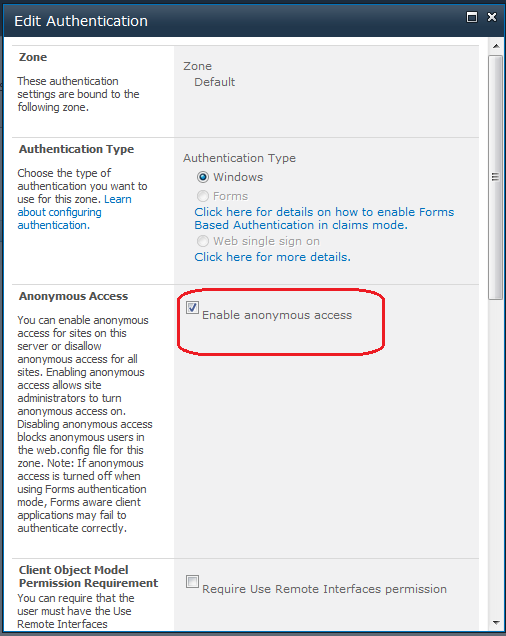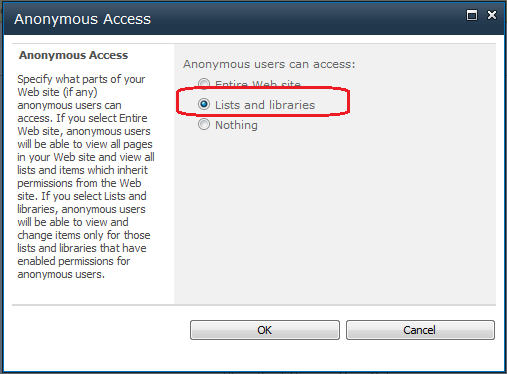When developing solutions for SharePoint 2010 Visual Studio automatically resolves conflicts when redeploying a solution. By default, user will be prompted with the below message.
- If you select Resolve Automatically, your list and all of its data will be removed before a new instance of the list is provisioned.
- To prevent this, you can set the Deployment Conflict Resolution property of the list instance in the Solution Explorer to None.
- Simply right-click on the list instance project item in VS and select Properties. Then select None from the drop-down list of values: