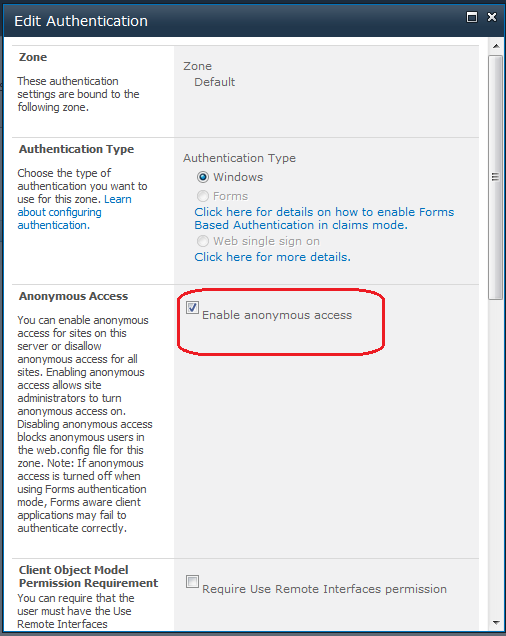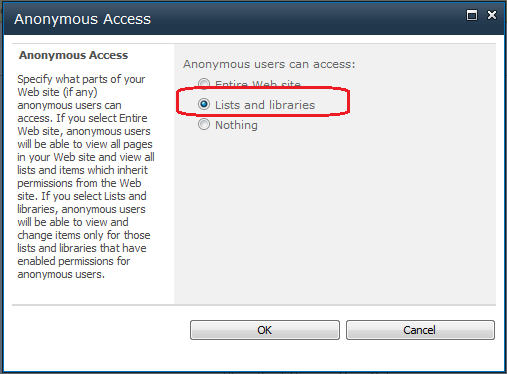1. Add Event Receiver using Visual Studio( Here, I added list leve ItemUpdated event receiver
Solution -->Add -->Add New Item
2.Add feature reciever and add the below code
public class FeatureEventReceiver : SPFeatureReceiver
{
//
Uncomment the method below to handle the event raised after a feature has been
activated.
public override void FeatureActivated(SPFeatureReceiverProperties properties)
{
SPWeb spWeb = properties.Feature.Parent as SPWeb;
try
{
using (SPSite siteCollection = new SPSite(spWeb.Url))
{
using (SPWeb web = siteCollection.OpenWeb())
{
SPList list = web.Lists["ListName"];
SPEventReceiverDefinitionCollection spEventReceiverDefinitionCollection = list.EventReceivers;
if
(!isEventAlreadyAttached(spEventReceiverDefinitionCollection, "AssemblyName"))
{
SPEventReceiverType
spEventReceiverType = SPEventReceiverType.ItemUpdated;
spEventReceiverDefinitionCollection.Add(spEventReceiverType, " AssemblyName ", "EventReceiverClassName");
list.Update();
web.Update();
}
}
}
}
catch(Exception ex)
{
//Log you message
}
finally
{
spWeb.Dispose();
}
}
private bool isEventAlreadyAttached(SPEventReceiverDefinitionCollection spEventReceiverDefinitionCollection, string myAssembly)
{
bool eventReceiverAttached = false;
foreach (SPEventReceiverDefinition spEventReceiverDefinition in spEventReceiverDefinitionCollection)
{
if (spEventReceiverDefinition.Assembly.Contains(myAssembly))
{
eventReceiverAttached = true;
break;
}
}
return eventReceiverAttached;
}
// Uncomment
the method below to handle the event raised before a feature is deactivated.
public override void FeatureDeactivating(SPFeatureReceiverProperties properties)
{
SPWeb spWeb = properties.Feature.Parent as SPWeb;
try
{
RemoveEventReceiver(spWeb.Url);
}
catch
{
return;
}
finally
{
spWeb.Dispose();
}
}
private void RemoveEventReceiver(string siteUrl)
{
using (SPSite siteCollection = new SPSite(siteUrl))
{
using (SPWeb web = siteCollection.OpenWeb())
{
List<Guid> receiversToRemove = new List<Guid>();
SPList list = web.Lists["ListName"];
SPEventReceiverDefinitionCollection spEventReceiverDefinitionCollection = list.EventReceivers;
for (int i = 0; i <
spEventReceiverDefinitionCollection.Count; i++)
{
if
(spEventReceiverDefinitionCollection[i].Assembly.Contains("AssemblyName"))
{
receiversToRemove.Add(spEventReceiverDefinitionCollection[i].Id);
}
}
if (receiversToRemove.Count
> 0)
{
foreach (var guid in receiversToRemove)
{
list.EventReceivers[guid].Delete();
}
list.Update();
web.Update();
}
}
}
}
}
Note: Replace ListName and AssemblyName details.